How To Install AnyDesk On Ubuntu 16.04 / 17.10 / 18.04 Desktop
AnyDesk is a proprietary remote desktop tool distributed by AnyDesk Software GmbH. The software program facilitates remote access to personal computers running the host application, which can be installed on Windows, macOS, Linux and FreeBSD. AnyDesk allows users to access said computers both from personal computers and from iOS and Android mobile devices.
It’s a great tool for tech support specialists and users who want to provide remote assistance while enjoying secure and high quality experience.It can also be used for meeting and collaboration similar to Webex and other desktop sharing tools. This brief tutorial shows students and new users how to install and use AnyDesk on Ubuntu 16.04 / 17.10 and 18.04 LTS… With it installed, other computers with AnyDesk installed should be able connect to the Ubuntu machine.
To get started with installing AnyDesk , follow the steps below:
Step 1: Download AnyDesk Package
Ubuntu doesn’t have AnyDesk packages in its default repositories so instead of running apt-get to install it, you’ll have to manually download the package to install. To get the package, use your Ubuntu desktop and go to AnyDesk download page and get the version for Linux, the DEB package for either 64-bit or 32-bit Ubuntu systems.
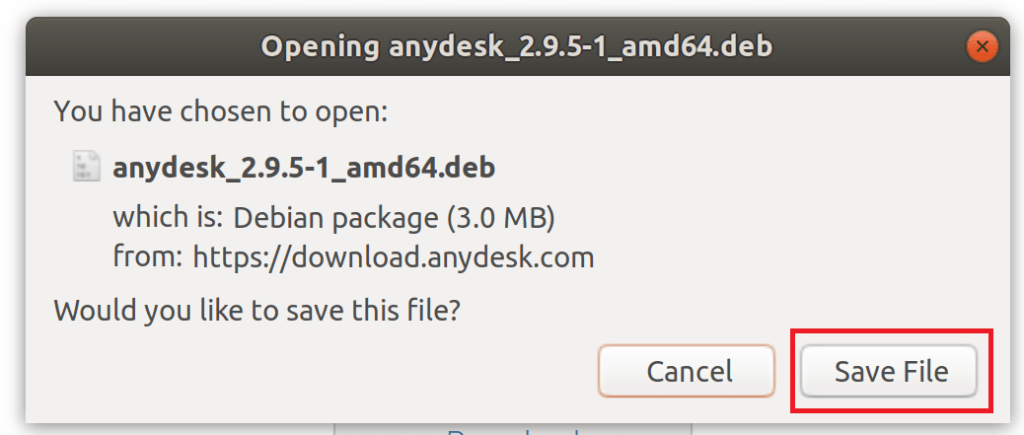
Step 2: Install AnytDesk
After downloading the file, go to the /Download folder and right-click the downloaded file then Open With Software Install as shown in the image below.

When Ubuntu Software app opens, click the Install button to install AnyDesk. Doing this should start the installation…
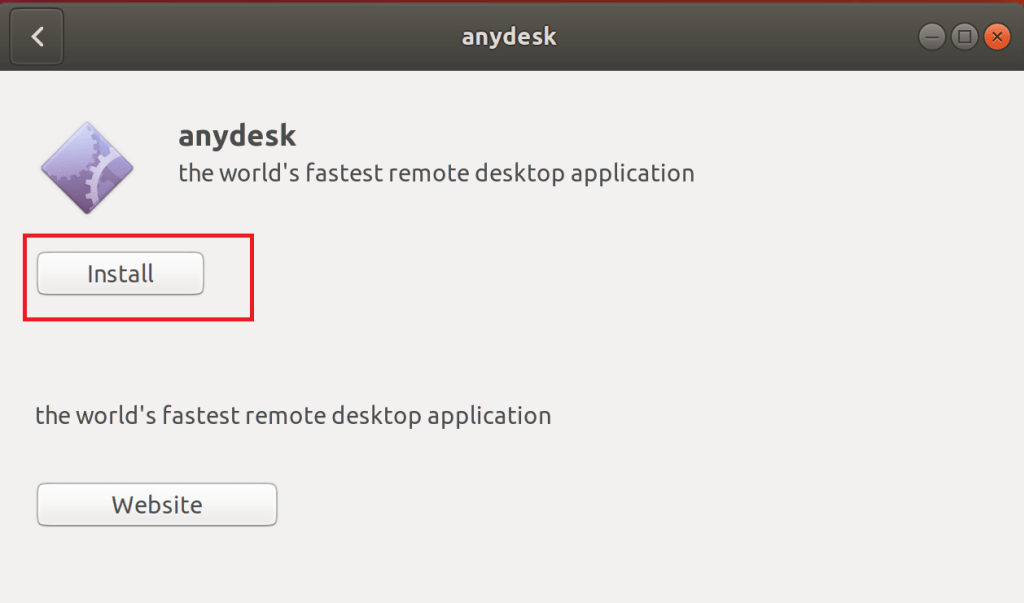
You should then be prompted to type your password and authenticate only admin or users with admin rights can install packages on Ubuntu desktops.
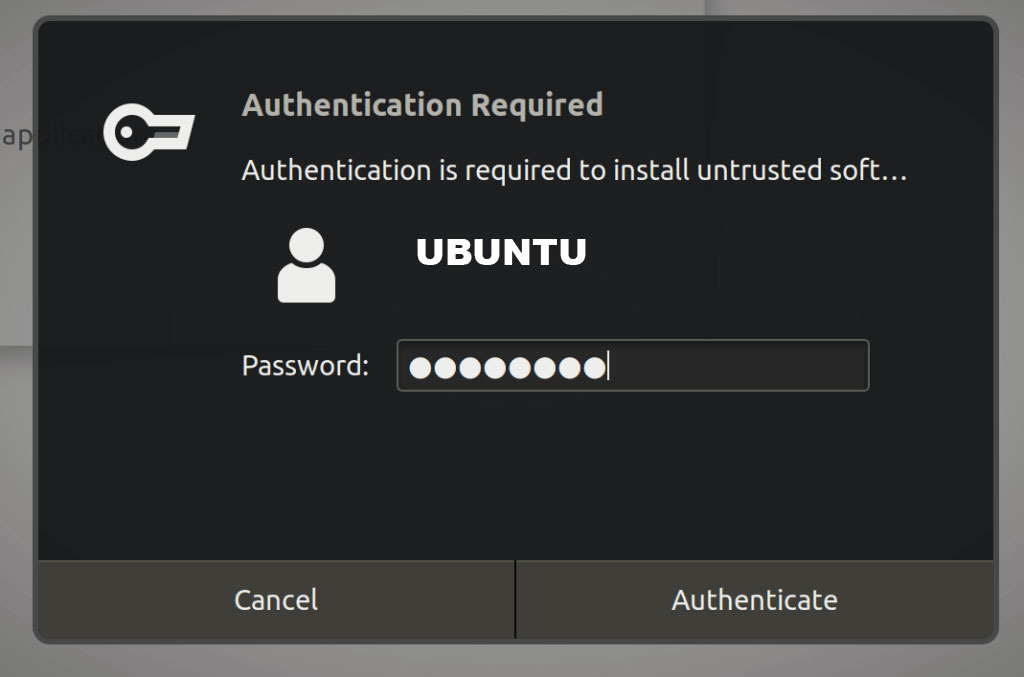
Confirm your password and continue.
After a brief moment, AnyDesk should be installed and ready to be used… after the installation is complete, go to the Activities Overview and search for AnyDesk.
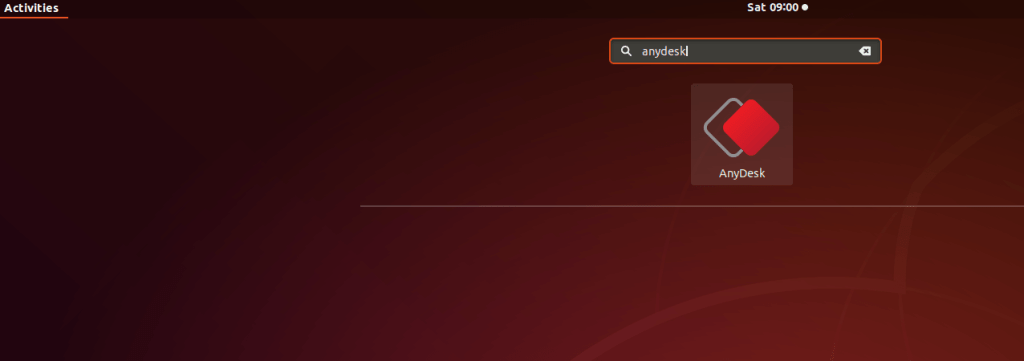
When it opens, give your AnyDesk address or alternate ID to your partner to connect to your machine or have your partner provide his/her ID so you can connect to them remotely.
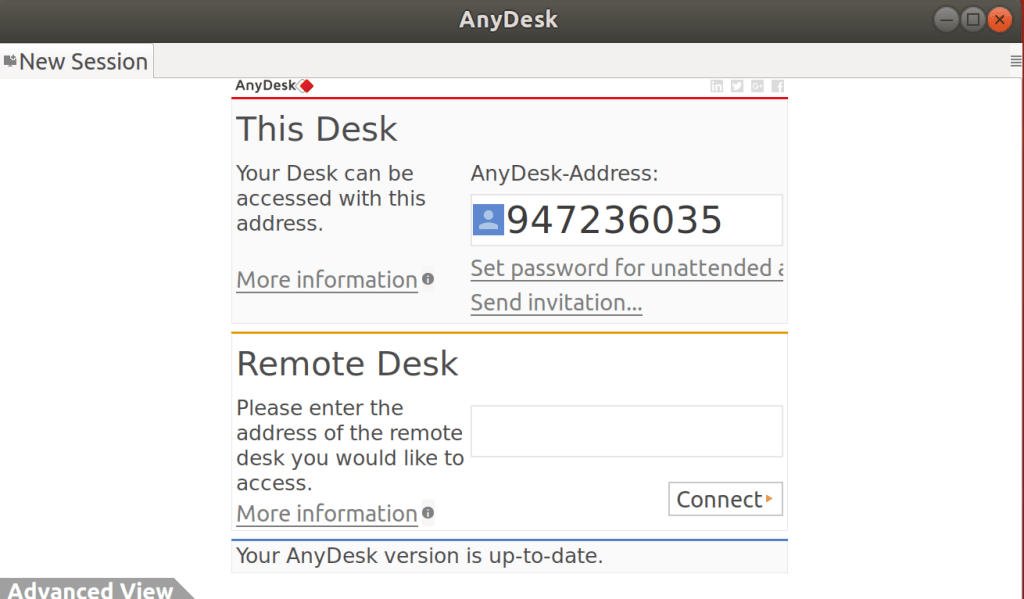
Enjoy!
Ubuntu
- asked 5 years ago
- G John



